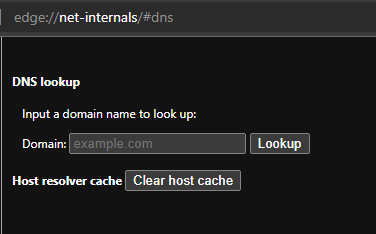Fixing Connection Refused
Have you encountered an error message like this and are unable to get to VERNE?
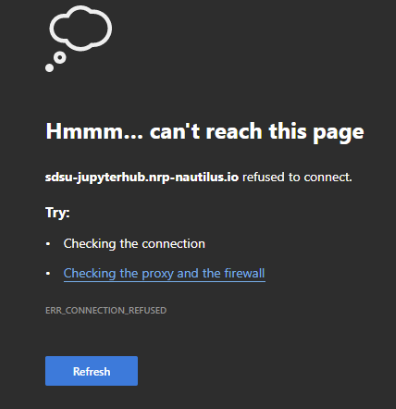
Sometimes a network error may occur while accessing our JupyterHub instance, so here a few things to try to troubleshoot the issue.
Try another Browser
If time is of the essence, try opening https://jupyterhub.sdsu.edu/ in a different browser, if you have another browser installed already.
Open In Private or Icognito Tab
If you don’t have a second browser available, or are attached to a specific browser, then you can try opening a private or igcognito tab.
Flush DNS Cache - Advanced
If the above options didn’t work for you, then you can try to flush your browser’s DNS (Domain Name Service) cache.
- Note: This will increase your page load times to sites, thus why this is a last resort.
- Open a new tab
- Copy and paste the page URL for your browser’s DNS settings page
-
Browser Page URL Chrome chrome://net-internals/#dns Edge edge://net-internals/#dns Firefox about:networking#dns
-
- Search the page for a button along the lines of “Clear Cache”
- Click the button
- Close and re-open your browser
- Try signing in again at https://jupyterhub.sdsu.edu/
If that doesn’t work, then please let your instructor know and ask them to report the issue to Research and Cyberinfrastructure.