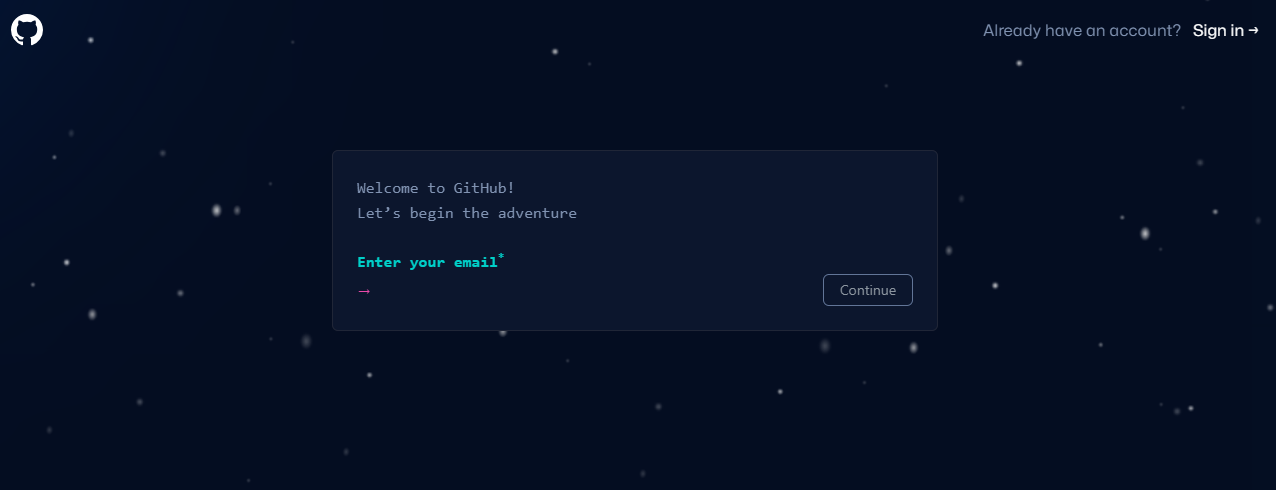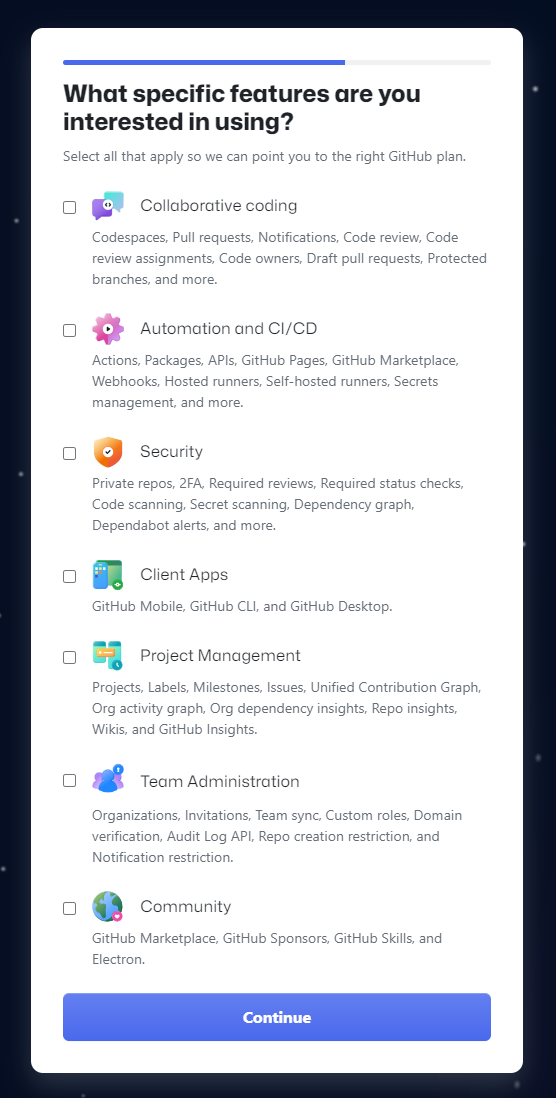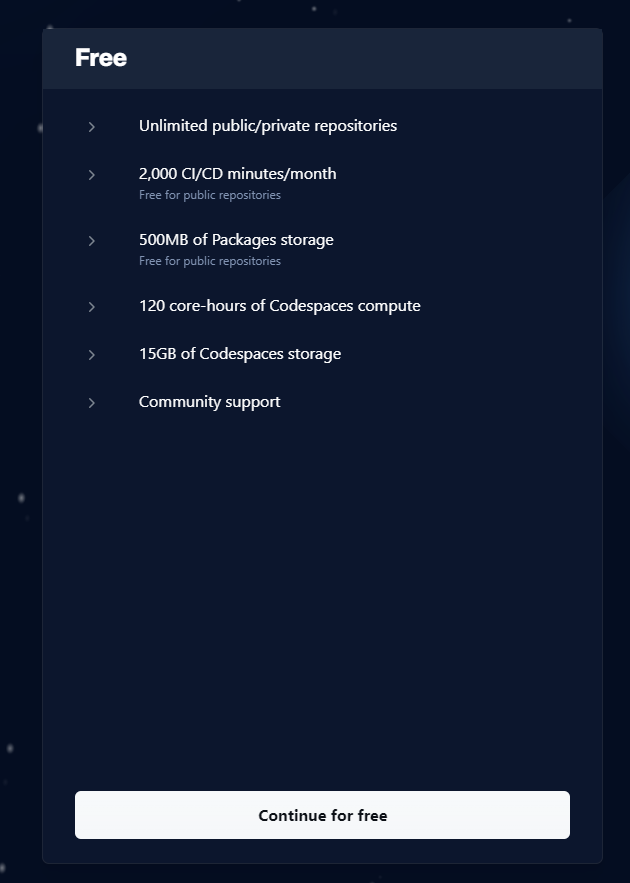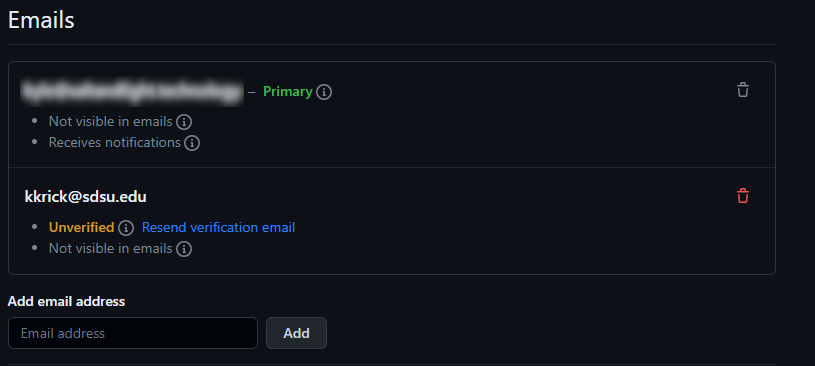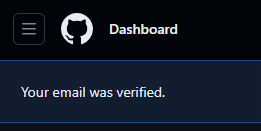Creating an Account
Creating a GitHub account is a pre-requisite to completing assignments in GitHub Classrooms. In addition to being able to complete coursework, a GitHub account is valubale as it allows students to showcase their academic and personal coding knowledge, enhancing their academic and professional opportunities. For this reason, we highly recommend that students create their GitHub accounts with a personal email address so that they can maintain access to it after they graduate. If you already have a personal GitHub account, feel free to jump ahead to the section on Linking your SDSUid.
Follow these steps to create a GitHub account:
- Navigate to the Join GitHub page
- Enter your email
- Again, we highly recommend creating this account with your personal email so that you can keep it in the future

- Click ‘Continue’
- Create a strong and unique password

- Click ‘Continue’
- Create your username
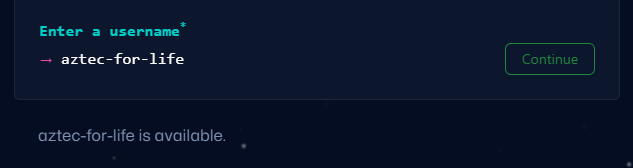
- Click ‘Continue’
- Accept or decline emails
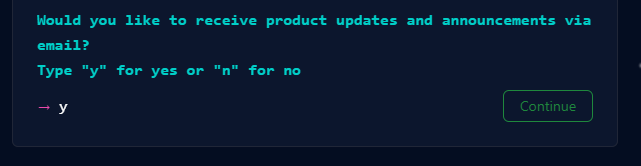
- Click ‘Continue’
- Verify you are not a robot
- Click ‘Create account’
- Enter the verification code sent to your email
- Select ‘Just me’ and ‘Student’
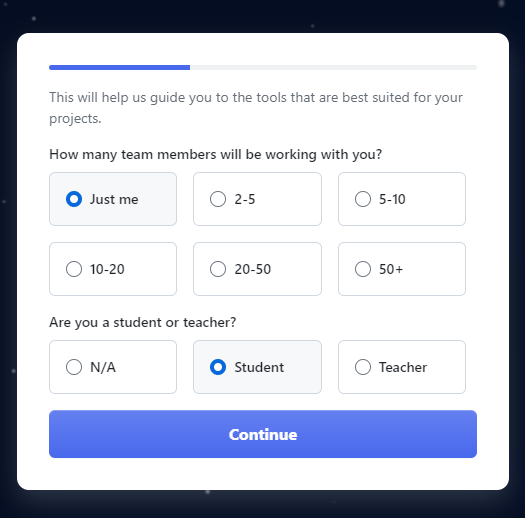
- Click ‘Continue’
- Make any selections you wish
- Click ‘Continue for free’
Congratulations! You now have your very own GitHub account. Continue to the next section to link your SDSUid so that you have everything you need for GitHub Classroom.
Linking your SDSUid
Linking your SDSUid will ensure that your instructors are able to easily add you to their GitHub Classrooms. If you created your GitHub account using your SDSUid, then feel free to skip this section.
Follow these instructions to link your SDSUid with your GitHub account:
- Navigate to https://github.com/settings/emails
- Note: You may need to re-authenticate

- Add your email in the ‘Add email address’ box

- Click ‘Add’
- Enter your password to confirm the change
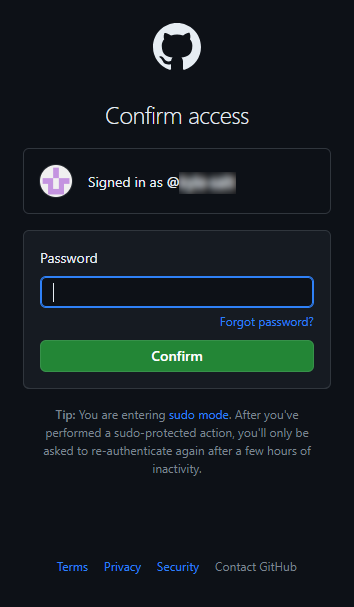
- Click ‘Confirm’
- You should then see your SDSUid listed as unverified
- Check your SDSUid inbox for the GitHub verification email
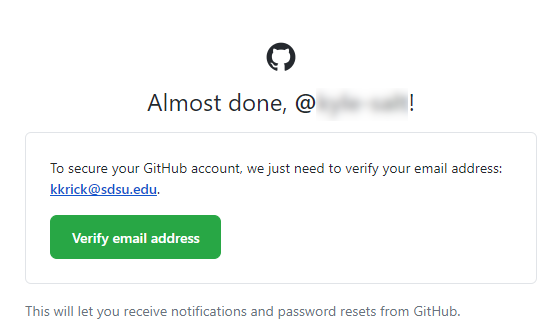
- Click the ‘Verify email address’ button
- You should get this message:
- Go to your email settings
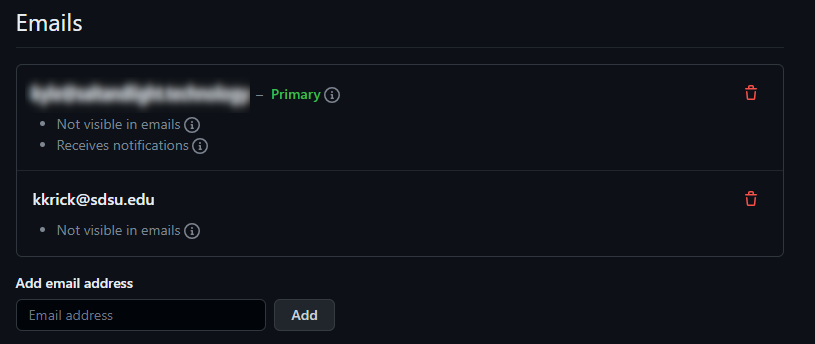
- You should see your SDSUid listed
Your GitHub account is now linked with your SDSUid which will make using GitHub Classroom easier for you and your instructor.